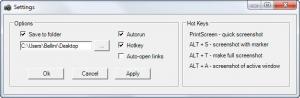Picacha
1.6
Size: 1.13 MB
Downloads: 3749
Platform: Windows (All Versions)
There are situations in which you may need to capture the desktop and save it as an image file. Maybe for showing an error to the producer of a certain software or for storing a certain piece of information that you need to recall later on. No matter what the reasons are, taking snapshots of the desktop using the Windows PrintScreen feature seems a a really difficult and annoying task. That's because you have to paste the captured image into Paint and then save it as an actual image file. Not to mention the fact that you cannot capture a certain area of the screen and you can't share the image online automatically.
Fortunately, there are some programs that can do all these. Picacha is one of them. The program allows anyone to capture the desktop in more ways than one and to automatically save the captured image and share it online, on the program's website. The user will save a lot of time by using this program, because it doesn't involve pasting the screenshot into an image editor and then saving it.
This Windows application doesn't have an actual interface. When launched, Picacha will place an icon into the system tray, from where the user can access all the program's options and can also initiate a new capture. Snapshots can be taken simply by double clicking on the program's icon. At this point, the user can select which area of the desktop he would like to capture. The program can take snapshots of the complete desktop or only certain areas of it. Accessing these features can also be done by using shortcut keys, besides clicking on the program's icon in the system tray.
Picacha also offers a special capturing mode which allows the user to make different annotations over the captured area, for showing a certain piece of information or sending a message. After the image is captured, the program automatically uploads it on its website and automatically copies the link to the image into clipboard. Optionally, Picacha also allows saving the image on the hard disk. Accessing all the captured images, whether they are offline or online, can be done by using the context menu, accessible when right clicking on the program's icon in the system tray.
Pros
It allows capturing the desktop in several ways and saving the snapshot as an image file or uploading it online. Besides that, the capturing process can be started with a single click or by using a shortcut key.
Cons
Not having an interface may confuse some beginners. Picacha is a useful capturing utility for taking snapshots of the desktop and uploading them online or saving them as an image file on the hard disk.
Picacha
1.6
Download
Picacha Awards

Picacha Editor’s Review Rating
Picacha has been reviewed by Jerome Johnston on 11 Apr 2012. Based on the user interface, features and complexity, Findmysoft has rated Picacha 4 out of 5 stars, naming it Excellent